Today: How to insert IPA fonts in a document, website, mobile device....and more!
(Disclaimer 1: I know there are lots of posts on this in pronunciation- and tech-related blogs, and there are many tools I am not reviewing here, which you can consult in my Scoop.It collection at the end of this post. I am just presenting the ones I myself have found useful, with the usual warnings and "user discretion" advice!)
(Disclaimer 2: I have tested these tools on a Windows 7 and a Windows 8 computer, and on mobile devices running Android 4.1 and Blackberry 10.2 versions. I cannot help those Mac/iOS users out there, I fear, though some of these may work on these systems as well.)
The easy way out
There are a number of "phonemic typewriters" on the web you may want to try out. In general, all you have to do is to click on the keys and transcribe your desired words/passage. You then select your transcribed text and copy and paste it on Word, on the Web, on Twitter, on Facebook, you name it!
- I have found David Brett's typewriter really useful when in a rush, for a basic broad transcription, though given some recent changes to GB you may not find all the symbols you need.
David Brett's
Pete McKichan's Phonemic Script Typewriter below works similarly.
McKichan's
If you need to go for narrow transcription with different diacritics and symbols for other languages than English, you may try Typeit .
Weston Ruter uses the IPA chart to function as a typewriter. Great resource if you need to be reminded of the place and manner of articulation of the symbols you are typing, among other features:
Even easier? Think again!
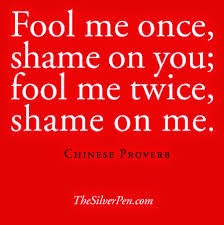 Yes, dear students, we've known about these for YEARS! And I have trained my eye to recognise transcriptions using these tools. Because what matters in the end is the rule behind the use of a certain sound for a certain spelling, or the choice of a particular weak and strong form, these websites may not be "the coolest" thing to use (especially if you have to sit face-to-face exams, where your knowledge should come straight from your head!). So, yes, these resources may be time-saving, but not grade-savers in the end. So think twice before using them to complete your homework transcriptions. And if you do use them, check the transcriptions against your spelling and weak-strong form rules, trying to account for every bit transcribed, or attempting to spot "errors".
Yes, dear students, we've known about these for YEARS! And I have trained my eye to recognise transcriptions using these tools. Because what matters in the end is the rule behind the use of a certain sound for a certain spelling, or the choice of a particular weak and strong form, these websites may not be "the coolest" thing to use (especially if you have to sit face-to-face exams, where your knowledge should come straight from your head!). So, yes, these resources may be time-saving, but not grade-savers in the end. So think twice before using them to complete your homework transcriptions. And if you do use them, check the transcriptions against your spelling and weak-strong form rules, trying to account for every bit transcribed, or attempting to spot "errors".
(Now, having made my usual "witch lecturer" warning, off to reviewing these tools)
Some websites offer a text-to-pronunciation transcription. Yes, they do! I myself have used them to prepare some keys to transcriptions or dictations for my lessons, but found I had to use up quite a lot of that time I thought I'd saved correcting errors or making more suitable choices of pronunciation.
One of the most popular among my students (Busted!) is PhoTransEdit. You can see from the capture what I mean about "correcting mistakes", but I have to admit it is one of the most accurate tools of this kind I've found so far in spite of some "horrors":
Lingorado offers a similar functionality, but uses /ɛ/ for British English /e/, and it also presents a few issues with weak and strong forms and happY, for instance:
***
Many of these have iPhone, Android and Windows 8 mobile versions, which makes IPA-typing on your mobile or tablet easier. Other mobile apps I have tried on Android and Blackberry 10 include:
Multiling Keyboard: I found this integrated keyboard hellish to use at first, but once I got used to it, I could type IPA really easily. You just need to get acquainted with the location of the symbols on the keyboard and learn some swift movements to make your choice, but the keyboard includes diacritics as well, and I believe all the trouble is worth it. I have produced transcription keys on the spot for my learners, typing almost at the same speed rate they were handwriting their symbols on the page!
Phoneme Converter: if you are familiar with the shortcuts for the IPA symbols to type on a PC (see below), then this tool is going to allow you to type really fast using ASCII-IPA (say, using the @ for /ə/, for example) in order to paste your text later anywhere on your mobile device. This is a capture of its use on a Blackberry 10 device, though it is in fact an Android app:
A bit more challenging, but worth it!
Indeed, having the IPA fonts in your computer does make things easier for us, and yes, it does pose a bit of a challenge. But once you are over the initial struggle of download and installation, all you need to do is remember the codes to type those symbols that just "don't look like regular letters", so to speak.
- Where to download the fonts from:
UCL (includes also a phonetic keyboard): http://www.phon.ucl.ac.uk/resource/phonetics/
- How to install the fonts
Some of the websites above present the fonts as "packages" which "self-install" the fonts with the only task of downloading and opening the file. Some others, however, require manual installation.
If that is the case, on a Windows computer, these are the usual steps:
1. Download your fonts, and if zipped, unzip them.
2. On the File Explorer, copy them (or select them and click "ctrl + C") as you would do with any file.
3. Open the Control Panel. Double click on "Fonts"
4. Paste your files (or click "ctrl + V")
That should do the trick!
- How to type the symbols
If you use a word processor, for instance, you just need to identify the name of your font and select it on the list of fonts, in much the same way you change from Arial to Times New Roman, for example.
The symbols that look like letters, so to speak, are typed directly, and if you need to consult the way of typing in the other "foreign-looking" symbols, you can check the article below:
(Mind you, there is a "logic" behind the system, with the velar nasal /ŋ/as a capital N (shift + n), the STRUT vowel /ʌ/ as a capital V, the NURSE vowel /ɜ/ by pressing "3", and so on! You'll be up to it in no time!)
Intonation
Regarding intonation, things may be a bit "rough", particularly if you use tonetic marks, unlike the conventions used for ToBI that use letters and some (*%!-+) symbols.
Those keyboard tools that offer diacritics do have tone marks you can use, and the fonts listed above also present a few, particularly the one on intonation at the UCL website.
Those keyboard tools that offer diacritics do have tone marks you can use, and the fonts listed above also present a few, particularly the one on intonation at the UCL website.
At times, however, it appears to be more useful to use arrow marks with superscript and subscript formatting options  . Some people use slanted lines \ /, others, following the conventions of Discourse Intonation, place words on different lines to show key/termination variation.
. Some people use slanted lines \ /, others, following the conventions of Discourse Intonation, place words on different lines to show key/termination variation.
These may be just some ways of coding your transcription for intonation, which will depend on your chosen theoretical framework.
 . Some people use slanted lines \ /, others, following the conventions of Discourse Intonation, place words on different lines to show key/termination variation.
. Some people use slanted lines \ /, others, following the conventions of Discourse Intonation, place words on different lines to show key/termination variation.These may be just some ways of coding your transcription for intonation, which will depend on your chosen theoretical framework.
Truth is, marking different levels of key and termination may prove a bit of a struggle. There are a few fonts going round, but as I cannot accurately trace the source, I cannot post them just yet. Should I get permission and a reliable source, I will make them available here, I promise!
As usual, here's my full collection of resources to type IPA symbols.
http://www.scoop.it/t/pronunciation-bites/?tag=ipa+fonts
The links to some of the resources reviewed here will be found in this collection, as well as many other tools I have not reviewed because of their price, effectiveness or accuracy. You can check them out and tell us about your own experience in the comments box below.
A final word
Being able to transcribe on your PC or your mobile gives you the chance of not only showing the pronunciation of a particular word or phrase on the spot, but also, and more importantly, it gives you the freedom to design your own flashcards, acrostics and other teaching materials on any web platform or piece of software. If you use the typewriters, for instance, you can also embed the symbols on Facebook, Twitter, and your blogs and platforms, allowing us "phonfreaks" to share knowledge or code "secret" messages for other "phon-nerds" worldwide!










:) Loved the warnings!
ResponderEliminarThanks! Really interesting!
ResponderEliminarI'm so glad I've found your site.
ResponderEliminarI'm a TEFL teacher in Spain and I enjoy teaching phonetics although many students don't want to learn them!
Sheila
Villanueva del Trabuco
España